Sometimes the OneDrive will not sync properly, causing issues pertaining to sharing files and saving them to the cloud.
As a precursor, anytime you access a file through your OneDrive, make sure that one of these three icons are next to ALL FILES within the Onedrive:


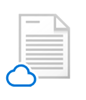
If your folder icon looks like this:
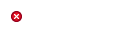
The folder is not being synced to the OneDrive. This means any updates/saves on that file will not be accessible from another computer. Therefore, the intended recipient will NOT get the needed info from the file (Word doc, Excel doc, Image, etc).
Alternatively, if you have any of these icons on the bottom right corner of your screen:
![]()
![]()
![]()
![]()
![]()
You are not signed in, or you are not syncing.
–
In most cases, OneDrive issues are caused by being signed out, or not beign signed in.
In order to sign in, click the Cloud icon on the bottom right, which will then prompt you to sign in (as shown in the pic below):
![]()
For Stores and Warehouse Employees, use the reference below to figure out which Email you will use to sign in with. If you need the password, put in a Help Desk by emailing help@dfwh.com.
***For Office Employees and District Managers, you will use the same login that you use for your DFWh Email Account.
Click “Sign in”, then follow the instructions.
Emails:
Warehouse:
- Plain City Warehouse: pcdc@dfwh.com
- Northland Warehouse: nldc@dfwh.com
Stores:
- Dublin Store: dublin@dfwh.com
- Elyria Store: elyria@dfwh.com
- Gahanna Store: gahanna@dfwh.com
- Hilliard Store: hilliard@dfwh.com
- Kenwood Store: kenwood@dfwh.com
- Kettering Store: kettering@dfwh.com
- West Store: west@dfwh.com
- Tri-County Store: tricounty@dfwh.com
After you sign in, if your icon looks like this:
![]()
![]()
You are signed in and syncing!
If you are still having issues, please email help@dfwh.com.
