The following process will demonstrate how Store Managers and District Managers can print Employee Discount Cards. Friendly reminder, ALL employees are eligible for the 20% off Employee Discount after being employed for a week with DFWh. Discount Cards can be printed either from a register computer or a manager computer, but keep in mind the final barcode that is printed out must be able to scan at a register computer. So, you will want to make sure that you are on a device that will print a good quality image.
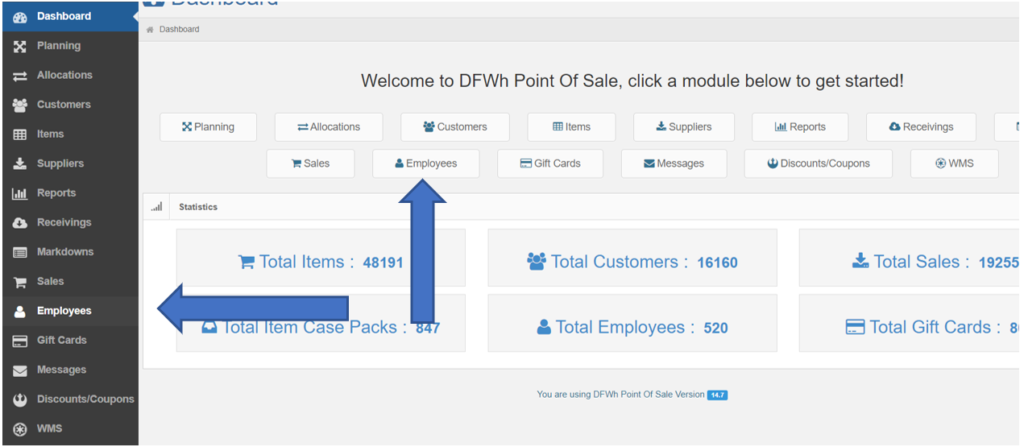
Type in the employees first or last name to search the data base, or clicking once on the headers will sort the list smallest to largest (clicking on the same header will sort the list largest to smallest)
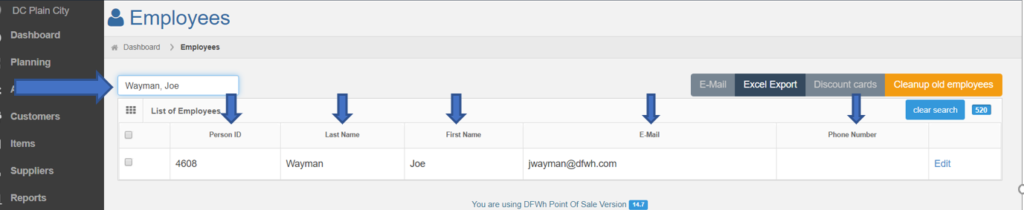
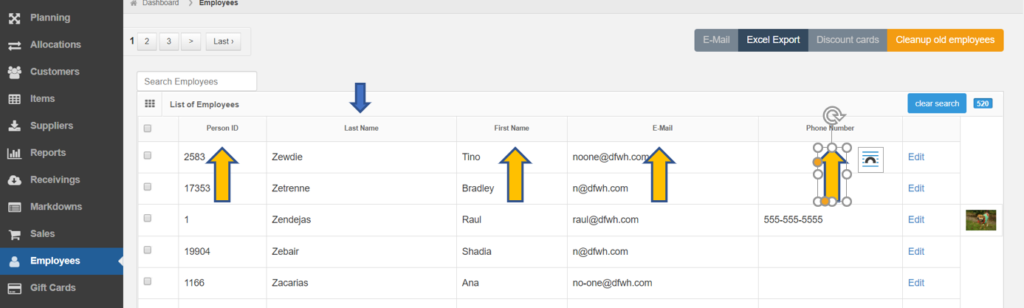
Once you have located the employee in the list, click the check-box on the left to select their card for printing, and then click on “Discount cards”
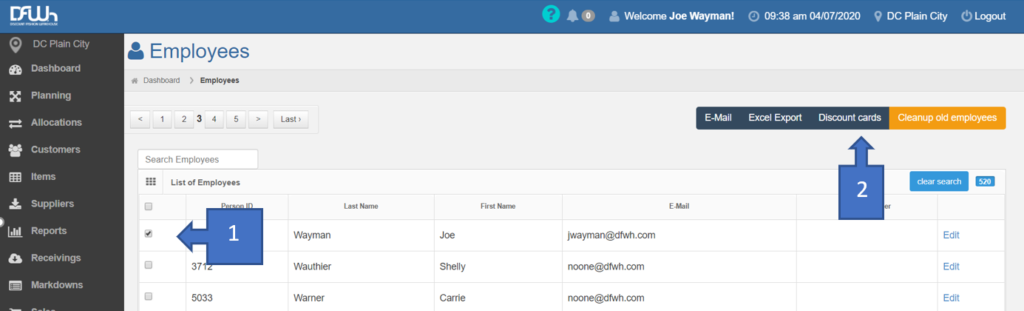
A new browser tab will open with all the Employee’s Discount Cards selected on the previous screen. On the keyboard, simply press the “CTRL”+”P” keys to print the Discount Card.
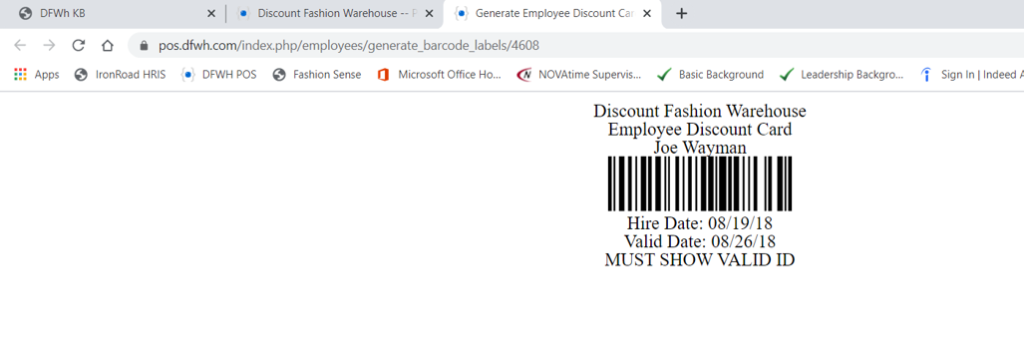
A couple things to note:
- Store Managers will need to follow this process once a new employee is setup in the system to ensure that they were properly added to POS. The manager and DMs will receive a notification from the Helpdesk that an employee status has been added to the customer account in POS. This will typically be sent once confirmation that the background has cleared from HR. It’s at this time that an Employee Discount Card can be printed.
- Employee Discount Cards can be printed before the employee is eligible for discount. If Valid Date on the discount card has not passed, the system will not allow the discount to be applied. If the transaction is being performed after the Valid Date and the discount is still not being applied, send a Help@dfwh.com email.
- Discount cards will show the employees Hire Date, and the date they became eligible to use the Employee Discount. If after scanning the barcode into the “Select Customer” field of the sale, and the employee doesn’t show up, a Help@dfwh.com email will need to be submitted to correct.
- Sometimes employees from a different location will need a card printed out. If you cannot locate that employee in the Employee Module of POS, contact that employee’s manager to verify eligibility. That employee’s manager will need to submit a Help@dfwh.com email to activate the discount.
- When an employee is terminated through the Ironroad MPO portal, that employee should lose access to the discount eligibility. The manager that is terminating the employee should follow up to ensure that the terminated employee is no longer eligible to have discount cards printed by following the above process. If the terminated employee is still showing up in POS as an eligible employee 1 business day after the termination was processed, send a Help@dfwh.com email.
